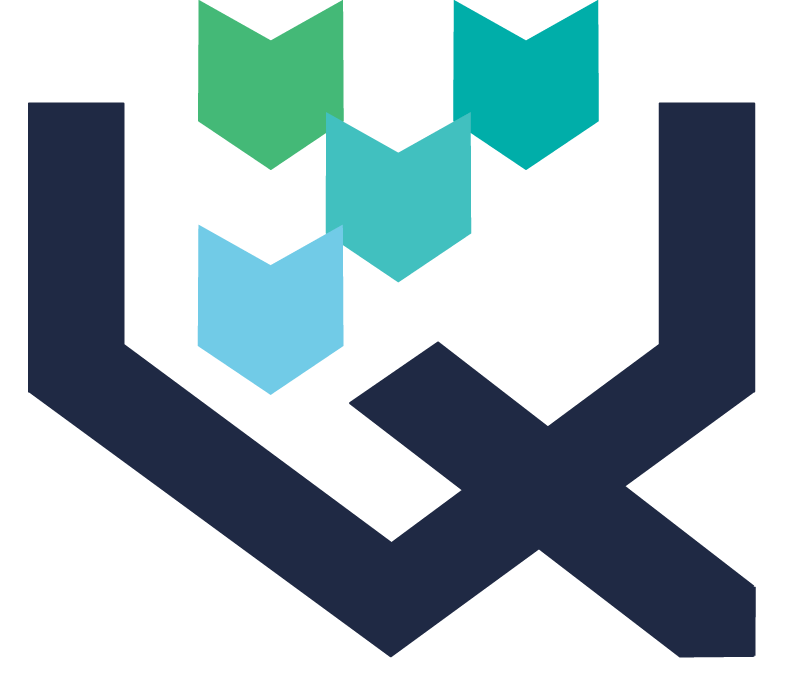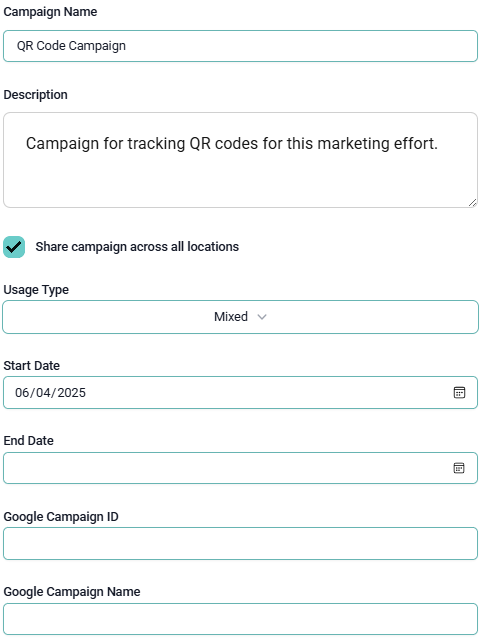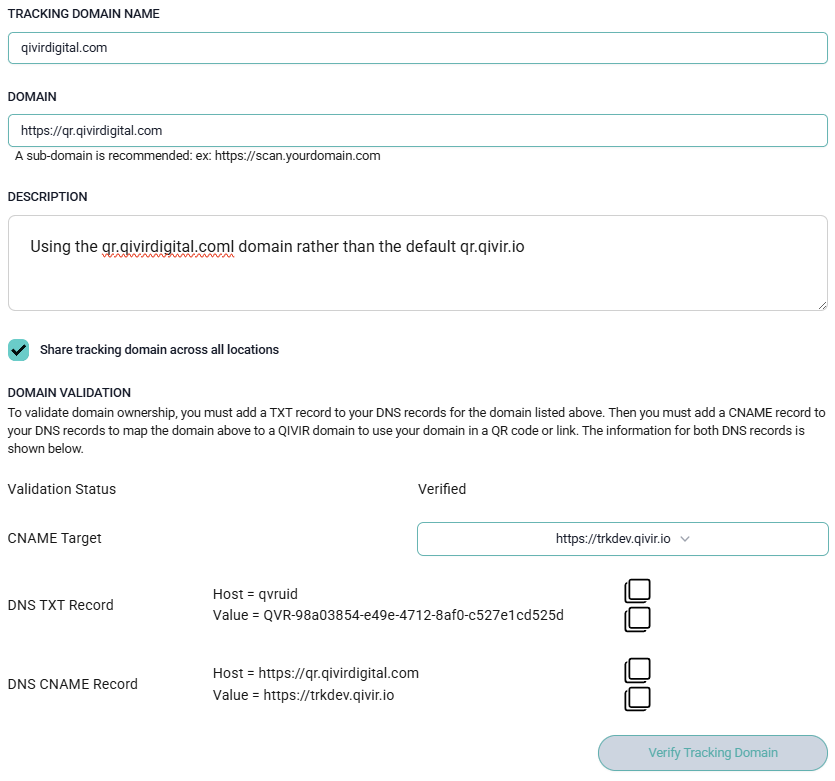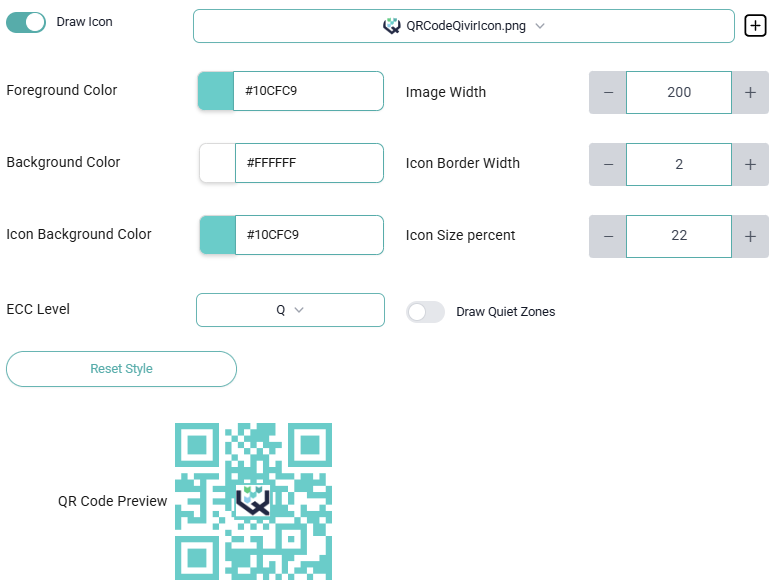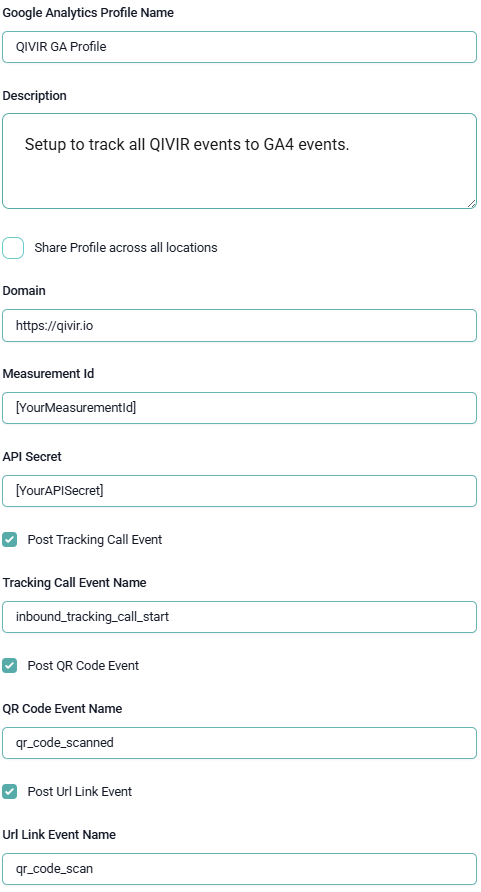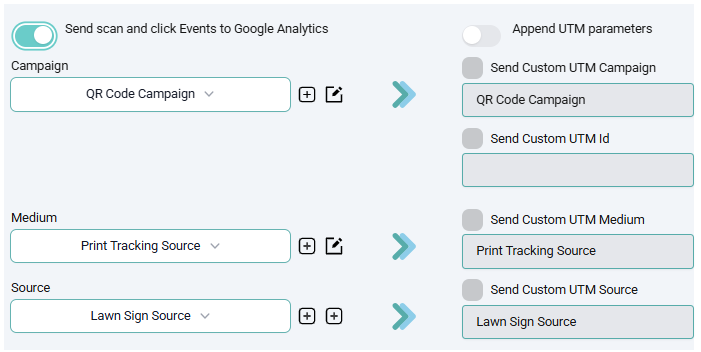Create a QR Code that points to a URL
Overview
QR codes that redirect the user's mobile to a website or internet hosted document such as a PDF menu are among the most common uses of QR codes although there are many other uses for them. Using a dynamic QR code to redirect a user to a URL provides another tracking benefit not available with the other types such as the ability to dynamically add UTM parameters to the URL allowing the landing page to register the activity to Google Analytics.
If you are not familiar with the difference between dynamic and static QR codes, we recommend you read Static vs. Dynamic QR Codes as the QIVIR platform only produces dynamic QR codes as that is what marketers use to prove out ROI on their marketing efforts.
Preparing To Create QR Codes
Creating a simple QR code that redirects to an internet URL is simple but making sure you take advantage of the available campaign tracking features is the key to your marketing success.
Following these steps prior to creating and properly configuring a QR code that points to an internet URL:
Create a Campaign - on the QIVIR platform, campaigns are more than just a name in a text field - it is a materialized entity that tracks all events assigned to it. This allows you to track both QR code scans, Email link clicks and Call tracking phone calls to the same campaign on the same platform.
Setup a Custom Tracking Domain - depending on your subscription level, you have the ability to setup a tracking domain using your brands domain name so that when a user scans the QR code, they see your brands' domain rather than QIVIR's domain.
Create a Branded QR Code Style - when you have multiple team members creating QR codes, it is helpful to have a style that everyone uses so the brand image is properly maintained. You can create one or more QR code styles that allows your team to apply a style to a QR code so that everyone is using the correct colors and brand style.
Configure Google Analytics Event Tracking - if your marketing team uses Google Analytics to centrally report on all marketing efforts and depending on your subscription level, you can configure a GA4 profile to push all platform events to.
Apply Google UTM Parameters - if the landing page that your QR code redirects to is running Google Analytics UTM scripts, you can configure your QR code to apply the Google Campaign Name, ID, Medium and Source to the URL that is followed so the page can track the activity.
How To Create a URL based QR Code
Follow these steps to create the physical QR code once any desired configuration from above is complete.
Click on the QR Codes & Links node in the navigation tree
Click the Create New QR Code button in the top right corner of the window
Add a descriptive Name for the QR code and enter a good Description that will remind you and your team what this QR code was used for.
Select URL as the Destination Type
Enter the full Destination URL that you want the user's mobile device to navigate to after scanning the QR code including the https://
Select which Tracking Domain you want the user to see when they scan the QR code on the mobile device - select your custom domain if you previously set one up. This is not something you should change after you have begun using the QR code.
Accept the default Tracking Key or enter your own - the system will let you know if that tracking key is available.
Either apply a preconfigured QR Code Style to your QR code or modify the colors, properties and center image as desired.
You must select a Campaign as all platform activity is registered to an internal campaign in addition to any GA4 event tracking or UTM tracking that you may have also configured.
You can optionally choose to enable GA4 Event Tracking or Append UTM Parameters if you have these configured.
Press the Create QR Code button, then you can either re-open your new QR code to download the image files or you can click on the mini QR code on the new row to view and download the image files.